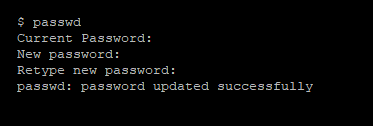Table of Contents
First Time Login
The first time you log into a CS workstation with a temporary password, the login page will help you reset your password. First, enter your username (this will be the same as your Vassar email address, before the @-symbol):

Enter your temporary password, which should have been given to you by your professor or sysadmin:

If there is an error, try again starting with your username. If you enter the temporary password correctly, it will ask you to enter it one more time:

Then, choose a password (see the “Create a Password” section below for guidelines) and enter it twice to confirm:

Reset Your Password
To reset your account password, contact System Administrator Andrew McDonald by email at andrewmcdonald@vassar.edu or visit his office at SP 307.2. Please include your full name and username when requesting a password reset.
Create a Password
Computer Science linux accounts conform to CIS's password policy:
A strong password contains:
- at least 16 characters
- a mix of letters, numbers and special characters
- mIxED caSE
Creating:
- pwgen on the Linux command line
- pwgen 16 1 to create one 16-character password; see man pwgen for help
Changing Your Password - GUI
Login passwords can be changed after you log in using the
Menu --> All --> About Me
This pops up a message box "About [Firstname] [Last Name]".
Click [Change Password].
Enter the current password and click [Authenticate] to verify.
Enter the new password.
Retype new password.
Click [Change password]
Once you are notified that this succeeded,
Click [Close] on the "Change password" pop-up box.
Click [Close] on the "About me" pop-up box.
Log out of the system and back in with your new password.
Changing Your Password - Command Line
Changing your password occasionally is a good practice and is something that is enforced in many environments.
Two ways to change password:
- enter passwd on the linux cmd line in a terminal window
Note: When you type your characters are not echoed back to the terminal. You will see nothing, not even a cursor. The entire session, if completed successfully, will look as follows: