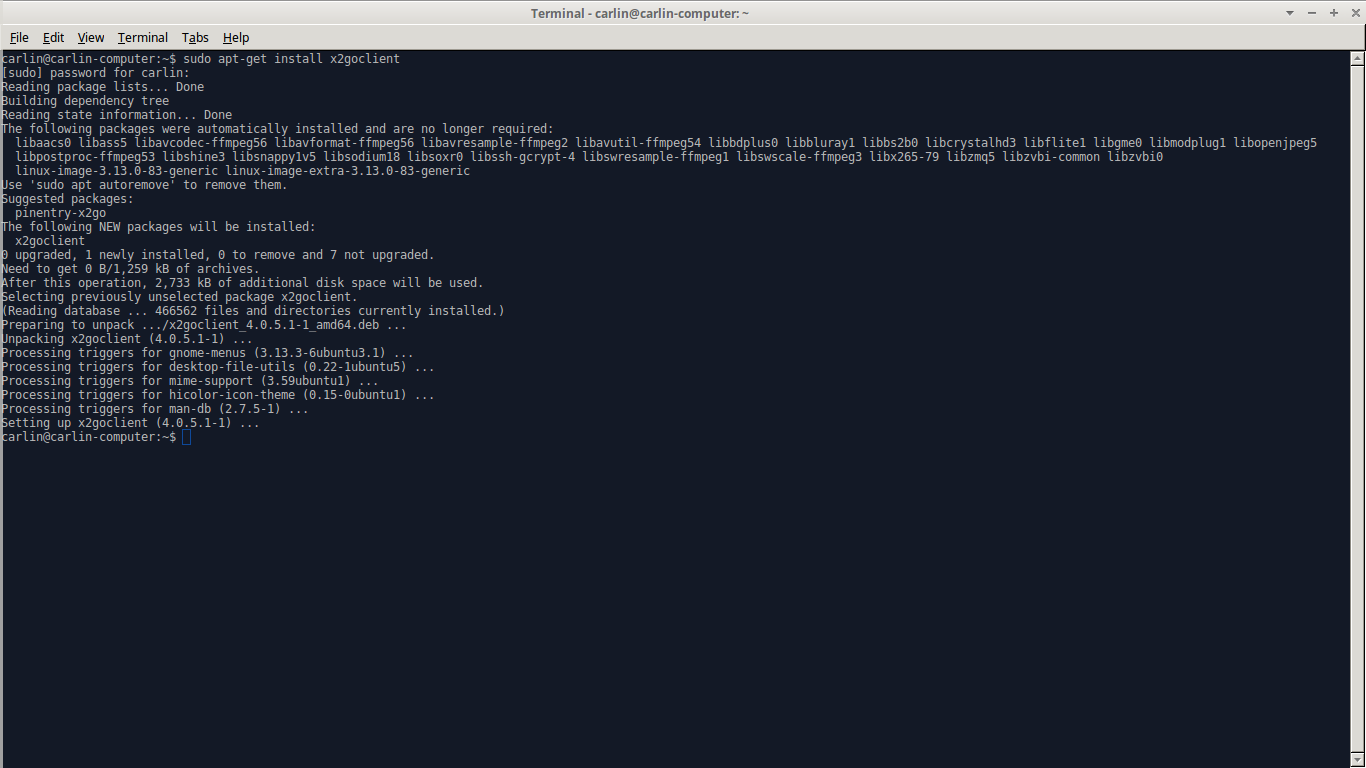X2Go Ubuntu Installation
- Step 1: Open a shell (Note: on most systems, you can to this by typing in Ctrl-Alt-t).
- Step 2: Type in sudo apt-get install x2goclient. Hit Enter.
- You will be prompted for your password. Type it, then hit enter. Note that as you type your password, the screen won't change (no *s will appear). This is normal; the computer is still registering your typing.
- Step 3: You might be prompted with a message like “After this operation, 2,733 kB of additional disk space will be used. Do you want to continue? [Y\n]” If this message appears, type in “y” and hit enter. If this message didn't appear, that's perfectly normal as well. Regardless, a lot of text will appear on the screen (for example, see below). If this produces error messages, feel free to email csintern@cs.vassar.edu for help!
- Step 4: Open the client for the first time. You can do so by typing x2goclient into the terminal and hitting enter.
- Step 5: You're done with the X2Go Client installation! Check out using X2Go for details on how to use the client.